You are able to add, modify and group your payees within your online banking and the mobile app. This guide will help you navigate managing the payees in your Payment Hub.
TABLE OF CONTENTS
Where to See Your Payees
Login to your online banking or our mobile app and select Payment Hub (Bill Pay).
In mobile, select ▼ Bill Pay Dashboard, Manage Payees. In online banking, make sure you have Payees selected.

Mobile View
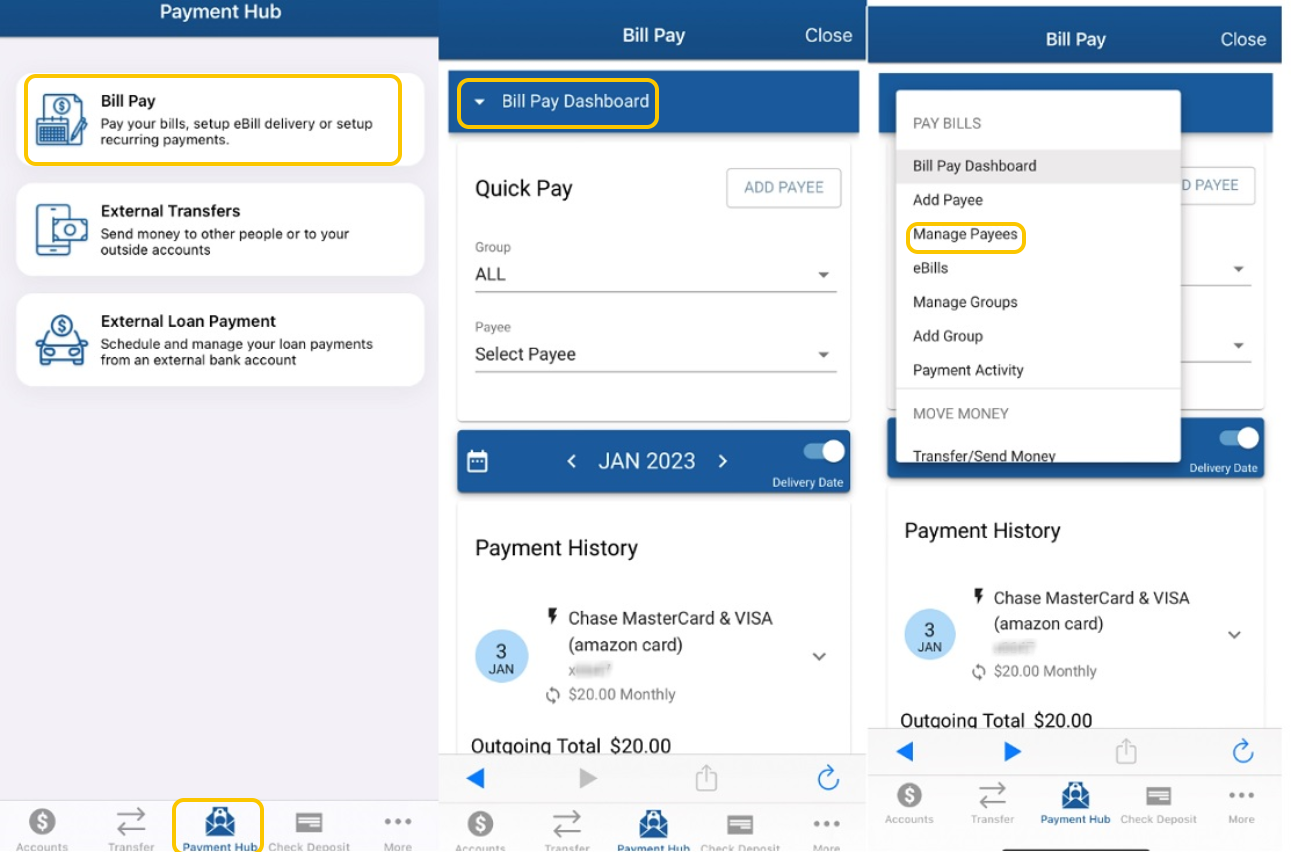
Login to your online banking or our mobile app and select Payment Hub (Bill Pay). Grouping payees works best when navigating the Payment Hub on our full website versus the mobile app. In online banking, select Payment Hub, Send Payments-Bill Pay. You can create new and modify your existing groups by selecting Groups.

How to Add Payees
Login to your online banking or our mobile app and select Payment Hub (Bill Pay). Select Add Payee. This is over to the right side of the screen if you're using the Payment Hub on our website versus the mobile app.


Search the Payee by typing their name.
 Add the Payee's details here before selecting Continue. Be sure to take advantage of any Payee groups you have created in your Payment Hub.
Add the Payee's details here before selecting Continue. Be sure to take advantage of any Payee groups you have created in your Payment Hub.

Removing Payees
No longer paying someone? You can delete any payee when returning to view them (Where to See Your Payees).
When viewing your payees in the Bill Pay Dashboard in online banking, click the downward arrow next to the payee that you need to remove. You will see the option to Delete.

Note: Full payee account numbers will display on this screen as well. You can also manage payee group selections from this view.
If you followed the steps in mobile from Where to See Your Payees to get to ▼ Manage Payees your screen will look similar to the above, just adapted to your phone with the same arrow to expand and Delete any payee
